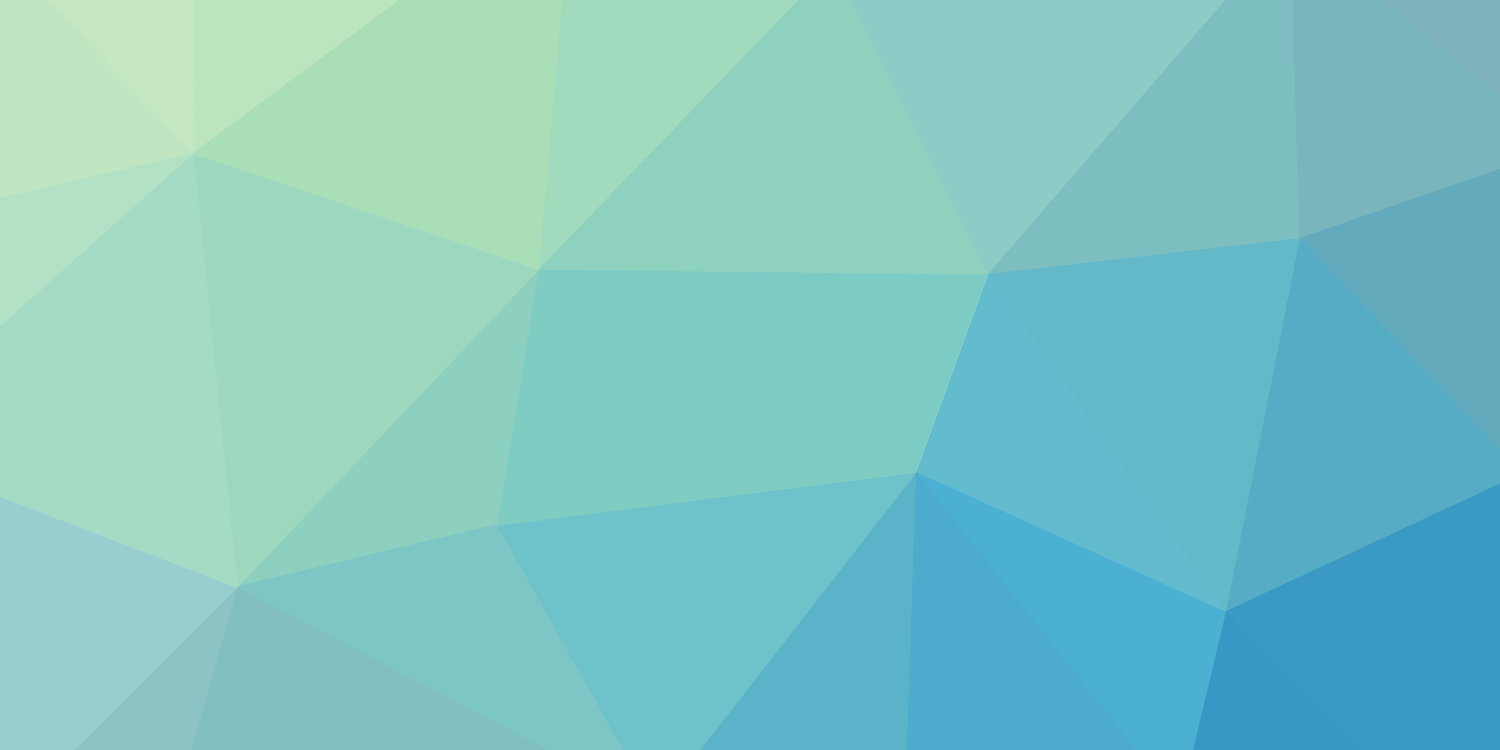
Tools
Tools, apps, extensions, and things I use to work.
I haven’t written anything in a bit and feel like I need to breathe some life into this blog (said everyone with a blog, ever). What to write about, though? Duh, I’ll do a rundown of the things I use daily for work and personal projects.
Disclaimer: These are things I use and like. They may work for you and your workflow, they may not. Everyone is different.
IDE: Visual Studio 2017
As I use Windows and develop using .NET almost exclusively, Visual Studio is everything to me. I spend all day, every day, with it open.
But I actually like using it. It’s messy and bloated, sure, but it also gets frequent updates that actually make it better and faster. Out of the box, I set it up for Web and SQL development and get almost everything I need for day-to-day work. I do love some extensions, though:
- ZenCoding - adds support for Emmet when editing HTML. If you have never used Emmet, you should really give it a shot. It makes it super easy to hammer out a lot of markup in very little time.
- CSS Tools and HTML Tools - more improvements for the HTML and CSS editors. Adds things like color swatches, validation, and improved Intellisense.
- ImageOptimizer - adds the ability to compress any image in the solution and to copy a base64 data URI. Super useful for small icon images.
- MatchMargin - Visual Studio automatically highlights any usage of a word in a file when you select an instance. This extension adds indicators to the scrollbar to see where those other instances are. This is really useful for seeing if a keyword (like a variable or class name) is used and where, all at a glance.
IDE: Visual Studio Code
Code is amazing. It’s well made, has a huge community around it, and is cross platform. It’s everything right about the “New Microsoft”. I don’t use it for work-work almost ever, but I use it almost exclusively for personal projects (like this blog).
I mostly use Code with the default settings and only a handful of extensions:
- vscode-icons - adds better and more icons to the explorer pane.
- markdownlint - adds linting for Markdown files (blog posts). Helps me keep the files clean and well-structured.
- Spell Right - it’s surprisingly difficult to find a good spell checker for Code. Spell Right is my current pick. It allows me to have custom dictionaries per project, marks spelling errors in the explorer, and supports checking code files. Plus, it uses the system spell checking API for whichever platform it’s installed on, so it doesn’t send your file contents to a third-party service.
Browsers: Edge and Chrome
Simply put, since I use a personal machine for work, I try to keep things separate. Try is the keyword, there, as things never stay truly separate. One of the ways I attempt this is by using separate browsers for work and personal stuff. Edge is for personal, Chrome is for work. Extension-wise, I only really use three in each: uBlock Origin, Enpass, and JSON Formatter.
Password Manager: Enpass
I tried LastPass for a while, but one thing that always bothered me about it was the Windows app. The options were to use only the browser extensions, or to use a really crappy Windows 8-style app. Not cool.
At the time I looked, very few password managers supported Edge. Enpass was one of those. It’s a complete and shameless ripoff of 1Password, but that’s ok because it works perfectly. There are actually two apps you can download from the Windows Store: the normal desktop app (free) and the UWP app (which is not free). I find the desktop app to be sufficient for my needs, and it’s required for the browser extensions, since the password vault is stored on disk rather than a cloud service.
1Password does now have a Windows desktop app and an Edge extension. I’ll probably give it a shot before too long.
Email, Calendars, and Contacts
When it comes to these things, I try to keep it native. On my laptop, I use the standard Windows Mail, Calendar, and People apps. On my iPhone and iPad, I use the standard iOS Mail, Calendar, and Contacts app. I find that I don’t need to use power-user-style apps for these things, and the easy system integrations are a plus.
The actual mail, calendar, and contacts accounts are hosted between Office 365 for work email and calendars, iCloud for contacts and personal calendars, and FastMail (referral link) personal mail and subscribed calendars. FastMail is awesome, by the way.
Slack and Stride
Work has used Slack for a few years now, and while the Windows app likes to eat all of the memory, it is a pretty great tool. We have separate teams set up for various clients, too. Recently, we decided to move the company chat to Stride. It’s… fine. It’s like Slack, but just a bit less good. The Windows app is still Electron, but doesn’t seem to be the memory hog that Slack is.
Update: Stride is dead. Long live Slack!
Source Control
At work, we migrated to Git about a year ago (using BitBucket as our host). For most things I do, I’m able to get away with the Git tools built into Visual Studio. Sometimes I have to revert to the command prompt.
For personal work, I also use Git and BitBucket, but mostly from the command prompt only. Occasionally, I’ll use SourceTree, but I find it to be kind of slow. The Git tools in VS code are also nice, but they’re just not to my taste.
Misc. Tools
- OneNote - if it’s not code or some document I need to print, it’s in OneNote. I use it for time tracking, too, which would make another good blog post.
- SQL Server Management Studio - any work that I do that is database related is done in SSMS. Visual Studio has the tools for most database things, but SSMS is better all around for it.
- Insomnia - comparable to Postman, but not a weird Chrome app.
- LinqPad - for quick debugging of LINQ queries.
- Remote Desktop - I like the store version, as it has a better UI to manage saved connections than the built-in Windows version. But it does lack the ability to copy files to and from the remote computer.
- Ubuntu - I love having a full Linux shell within Windows. I don’t use it as often as I think I should, but it opens up a whole new world of tools that have been off limits to Windows developers for so long.
- Backblaze (referral link) - Windows doesn’t have as great of a built-in backup tool as Macs do with Time Machine, so a good backup solution is very necessary. I now have three machines backing up to Backblaze, and a massive amount of data in their cloud. I love it and recommend it strongly.
- Dropbox (referral link) - I’ve used Dropbox for more than 10 years now. If it’s a file that not code, it’s probably in Dropbox.