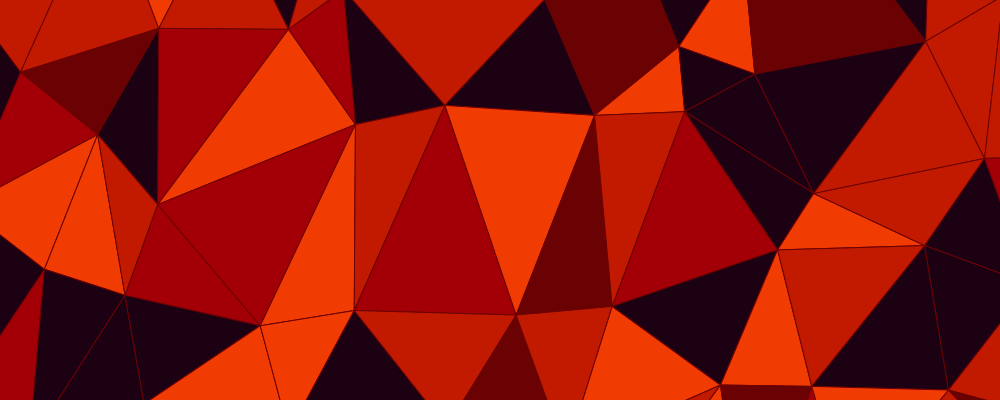
Synology - 7 months later
How it's all set up after a lot of use.
Back in February, I bought a Synology 918+. Since then I’ve played with various setups and configurations and have finally landed on something I’m happy with. I’d like to explain that here, both because I need to post something to this blog and because someone may actually find this useful.
Hardware
When I got the Synology, my plans to set it up were foiled by me not reading the documentation well enough. I ended up with 2x8TB drives plus a cheap SATA SSD acting as a cache. That worked well enough, but I soon needed some more space for my Plex media and added another 8TB drive. I now have 14TB of usable space (currently about 6TB free) with fault tolerance for one of the drives to fail. The cheap SSD is still a cache drive.
I don’t have any immediate plans to add more storage, though I may change around some things with my gaming PC and use a different cheap SSD (this one NVMe with a DRAM cache) as a better cache drive and ditch the cheap one.
All in all, I’m happy with the hardware. The drives are noisy, as they will be, but the fans are super quiet and keep everything cool. And adding a new drive to expand the storage was very easy, even if the RAID resync took a solid day to perform.
I tried a lot of different set ups for shared folders, but here’s what I settled on:
- Plex
- This is for Plex metadata. A special Plex user gets full access to this share.
- Plex Media
- This is for Plex media. Videos and such. My user and the Plex user have full access, though I could probably lock the Plex user down to read-only access.
- ROMs
- Various ROMs for use in RetroPie. There’s not actually a lot here, and it mostly exists as a leftover artifact from an experiment to get a RetroPie to load games from the NAS. I never got that working fully, but it seems fine to keep the ROMs in a separate share anyway.
- Documents
- This folder is BIG. Lots of small files that are (mostly) organized. I’ll explain how it’s used later.
- Backups
- This is for various manual backups I take. It also is where the Synology automatically syncs my Dropbox and OneDrive folders for safe-keeping. I also use it to back up various important installers and disk images if I think they will be difficult to retrieve again.
All of these are on a single volume on a single storage pool. I could probably make separate volumes, but I don’t see a compelling reason to do so.
Packages
There are a few main packages that I use on the Synology to keep everything running smoothly.
Plex
Plex is awesome and I can’t recommend it enough. Plex on a Synology is even more awesome because it supports hardware transcoding so even the tiny CPU can transcode multiple 1080p steams without chugging at all. I love it.
Synology Drive
Synology Drive is an easy-to-use, self-hosted version of Dropbox. I have it set up to use my Documents share as a “team folder” which means that me or my wife can get access to those files from anywhere. We can also have individual folders that the other cannot access, which may be handy in the future though are currently not used.
Once I got the Drive server package set up and pointed at the Documents share, I migrated everything from my Dropbox and OneDrive folders to it. It has way more space than either of those, and the desktop syncing is super straight-forward (as opposed to Dropbox’s bloated and buggy desktop client).
Also I scan papers into the Documents share, and thus to Drive as well. I got a document scanner last year and have been working my way though my filing cabinet scanning account statements, receipts, and whatever else gets mailed to the house. The scanner outputs nice, high-quality PDFs and even does OCR on them to make them searchable. Plus, all I have to do is have the scanner drop the file in the Synology Drive folder on my MacBook and let it sync automatically.
Cloud Sync
Cloud Sync is a vague name, to be honest, but it’s also quite useful. It can connect to various cloud services (Dropbox and OneDrive, for me) and sync them to a folder. That’s really it. And it’s really nice to have those files saved and available somewhere else if I need them.
Thanks to Synology Drive, though, not much actually lives in my Dropbox or OneDrive folders anymore. Dropbox is only used for work and OneDrive is where my OneNote files live, but that’s it.
Hyperbackup
Hyperbackup is, simply, what backs up the Synology. In my case, I back up all the shared folders except for Plex Media to BackBlaze B2 on a weekly basis. It also keeps versions of files, which is super nice. I hope I’ll never have to retrieve any files from it.
I’d love to have it backup to another Synology that lives at my parent’s house or some other not-my-house location. But that’s really expensive and so far my B2 bill has yet to be over $1/month. Though I don’t have it backing up of my Plex Media…
What’s missing?
Time Machine. I can’t seem to nail down the settings to get it to consistently and reliably back up my MacBook to the Synology. It will work fine for a day or two, then if I switch from WiFi to Ethernet or back, it will fail to connect. If it does ever reconnect, it treats it as a new backup disk and starts to transfer hundreds of GB all over again. Someday I’ll get it to work.
Also Photos. I would really love some native way to back up my iCloud Photo Library. As it stands, I’m trusting Apple to keep that safe and I want to have it replicated somewhere else. If I can get Time Machine to work properly, I could at least have an extra copy of the Photos library file.
Do I recommend everyone get a Synology? No, not really. A NAS isn’t something that everyone needs. But if you need the kind of ubiquitous storage that it provides, I highly recommend a Synology. The software is polished and easy to use while remaining very customizable. It’s a great little box.